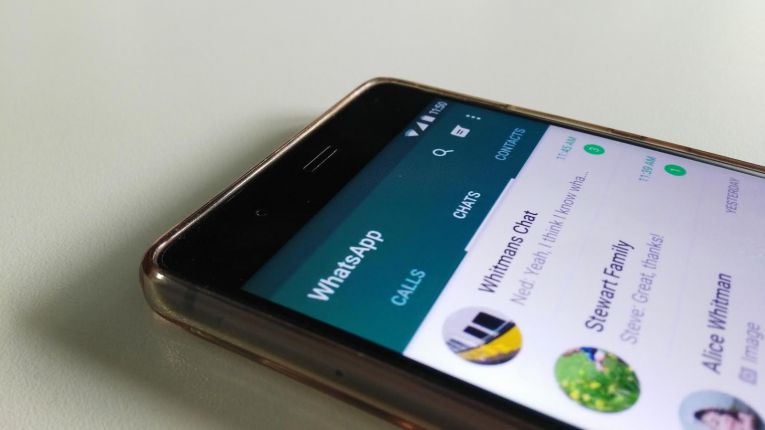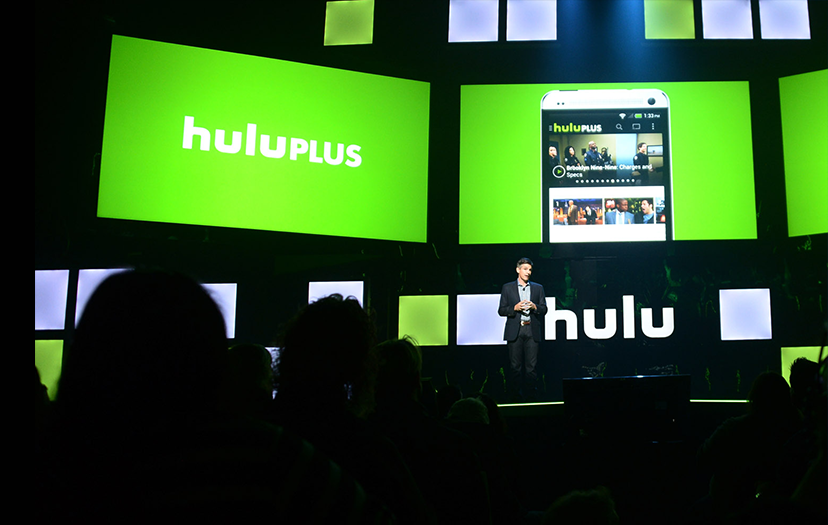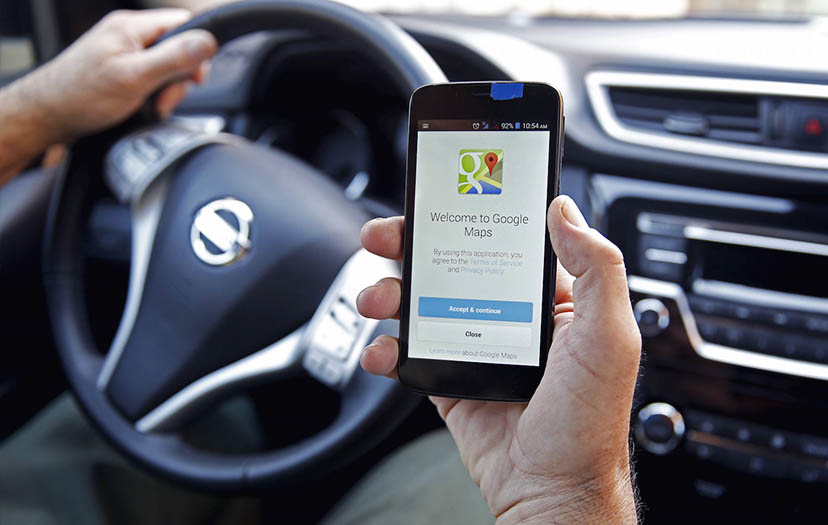Pretty much everyone and their grandmother is on WhatsApp these days, with the Facebook-owned IM app accruing one billion users earlier this year.
We’ve already covered some nifty tips and tricks for the service, but what about reducing mobile data usage? We’ve got a few pointers for you.
Disable auto-download of videos
WhatsApp allows you to automatically download videos, photos, voice notes and documents over WiFi or mobile data. WiFi isn’t a problem, but you’ll want to save your precious mobile data, so visit the settings menu, then choose “data usage”.
From here, you’ll want to scroll to the “media auto-download” field and tap the “when using mobile data” option. You can then choose what gets automatically downloaded over mobile data. You’ll want to definitely turn off videos, as this is the easiest way to blow your mobile data allocation away.
Unless you’re viewing tons of images a day, you shouldn’t really worry about disabling “photos” from being automatically downloaded. Me? I do it anyway, as group chats can often get out of control with people posting images.
Reduce the voice call quality
Under “settings” and “data usage”, you’ll also find a toggle called “low data usage”, related to call settings.
By enabling this box, your WhatsApp Call quality will be reduced a tad but, in exchange, these calls won’t consume as much data.
Set your backups to take place over WiFi only
WhatsApp already defaults to backing up your chat logs via WiFi only, but you should still double-check this feature.
To do so, you’ll need to visit the settings menu, then tap on the “chats” option. From here, tap “chat backup” and choose “WiFi only” under the “back up over” field.
Opt for a WhatsApp bundle
Cell C offers WhatsApp bundles for R7.50 a month, making for an attractive option if you’re a heavy user.
It’s worth noting however, that this bundle doesn’t include WhatsApp Calling and other media-heavy aspects. But it’s a cost-effective way of staying in touch with loved ones.
Telkom Mobile also offers zero-rated WhatsApp data with its FreeMe packages — these start at R99 for 1GB. Not exactly a WhatsApp bundle then, but worth noting if you need a generous data bundle anyway.
Use data management tools to monitor usage
WhatsApp has a network usage log buried in the “data usage” field in settings. It offers a variety of interesting stats, such as number of messages sent/received, as well as various bytes sent/received. You’ll need to reset the stats weekly/monthly if you want a better idea of your usage though.
Otherwise, many brands include data monitoring apps in their handsets, often buried in the network/mobile data section of the settings menu or as separate apps.
For example, Huawei users can find the function by opening the Phone Manager tool and choosing “traffic manager”, then visiting the “traffic use ranking” field (getting a daily/weekly/monthly breakdown). Xiaomi users, on the other hand, can find the feature by opening the Security tool and tapping on “data usage”.